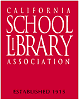Tagging is an open and informal method of categorizing that allows users to associate keywords with online content (webpages, pictures & posts). Unlike traditional library subject cataloging, which follows a strict set of guidelines (e.g., Library of Congress subject headings), tagging is completely unstructured and freeform, allowing users to create connections between data in any way they want. As soon as you created your own blog, you've been adding a tag or two, haven't you?
In the past few weeks, we’ve already explored one site – Flickr - that allows users to take advantage of tagging and in week 3 many of you even used a common tag to create an association between photos that we individually uploaded. This week, in addition to exploring Technorati and LibraryThing tagging, we also want to take a look at the popular social bookmarking site Delicious.
Why social bookmarking? Well, have you checked your list of favorites or bookmarks on your Internet browser lately? If you’re like me, your favorites list may need some pruning or organization. Or, if you don’t happen to be on your regular computer, how do you even remember all the sites you’ve bookmarked? Those of us who have a library full of computers -- or a school district full of libraries filled with computer workstations -- would like to update only one list of favorite websites. Delicious is a social bookmarking manager which allows you to bookmark a web page and add tags to categorize your bookmarks.
Delicious is a social bookmarking manager which allows you to bookmark a web page and add tags to categorize your bookmarks.
Many users find that the real power of Delicious is in the social networking aspect, which allows you to see how other users have tagged similar links and also discover other websites that may be of interest to you. You can think of it as peering into another users’ filing cabinet, but with this powerful bookmarking tool each user's filing cabinet helps to build an expansive knowledge network. For this discovery exercise, you are asked to take a look at Delicious and learn about this popular bookmarking tool.
Discovery Exercise:
1. View the Delicious tutorial by Santa Cruz Public Library to get a good overview of its features. Santa Cruz librarians created several tutorials to support its 23 Things program, which was embraced by the public, school, and university librarians.
Note: If you do setup a Delicious account, here’s a quick word about the Buttons. On a PC that has the toolbars locked down, these will install as options in your browser bookmarks. Use the “Post to my Delicious” link to add the current webpage to your account (you may need to log in). Use the “My Delicious” link to view your online account.
- Common Craft tutorial on Delicious and social bookmarking.
- Web 2.0 Library Website Recommendations Site.
- See also diigo as an alternative to Delicious
CURRICULUM CONNECTIONS
- IDEA #1: Search Delicious to find links for student assignments.
- IDEA #2: Create your own Delicious or Diigo bookmarks for various subjects/resources to use with student assignments. Have your students create their own Delicious or Diigo bookmarks and tags for their research projects.
[Note: Please remember to include WEEK# and THING# in your heading posts.]